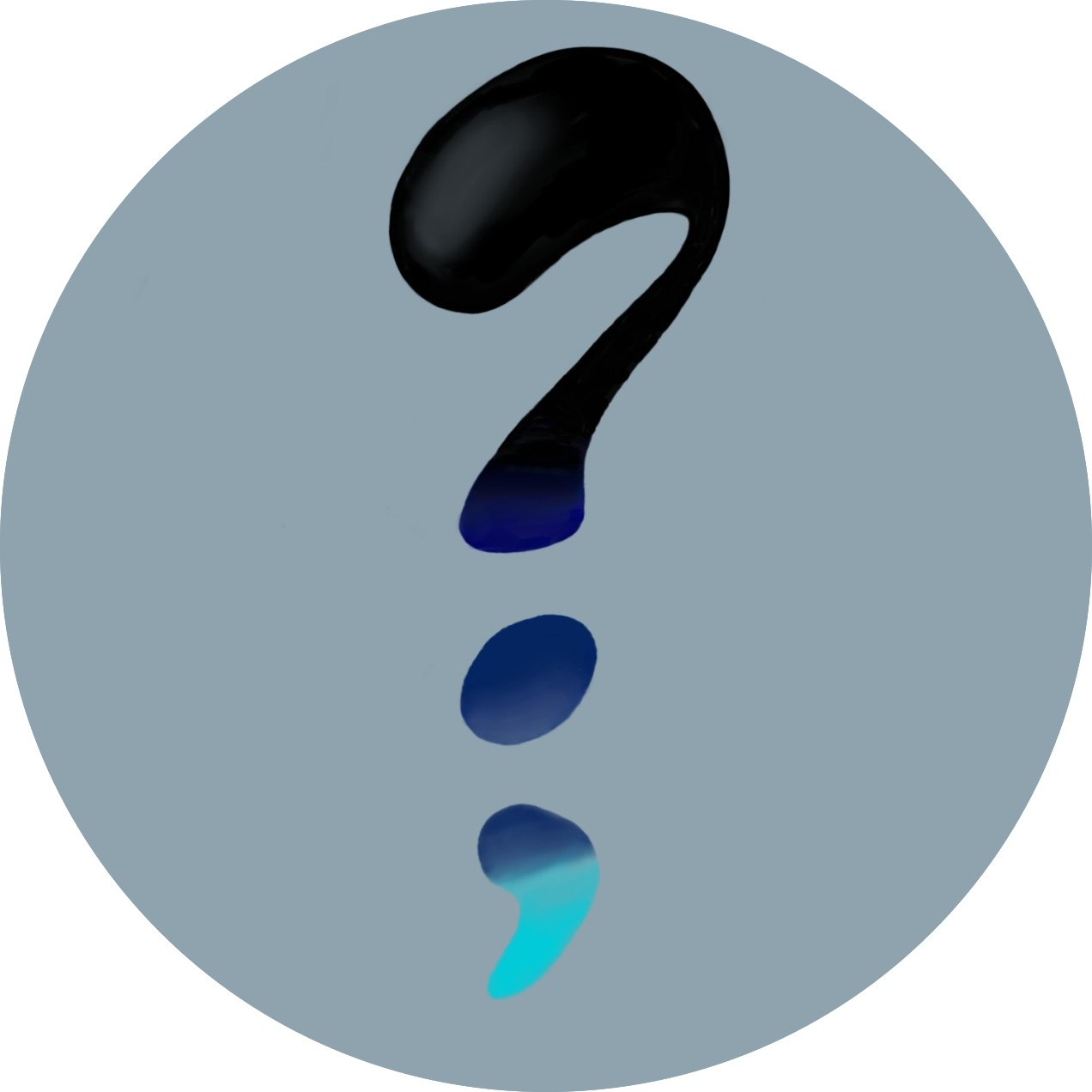Getting rid of my apple tv
In this blogpost, I want to explain on how I switched up my AppleTV with an open source alternative, called kodi. As there are different options on plugins and configurations, I will try to explain my setup.
Hardware
To run the setup, I have bought a Raspberry Pi 4B, with an older 64GB sd card that I had lying around from a GoPro. Since the Pi has mini HDMI, I bought an adapter from mini- to HDMI and plugged it right into my TV. I also have it connected to LAN, though I dont think thats necessary.
Since my TV supports something callec CEC, I can use the remote of it to control the basic functions on the raspberry PI, after installing KODI
Installation
I didn't use Kodi directly, but LibreELEC, which I installed right through the RasberryPi installer. You can find more info on their website, they have nice guides on what it is and how to get started.
LibreELEC
Me and my girlfriend needed a few days to get used to LibreELEC. It's all a bit confusing tbh and I didnt really understand how it all worked. But the most important bits are this:
Everything is build around AddOns, which are just packages from different repositories that you can install.
These repositories are in general just libraries with either official, or custom APIs, basically just python files (here is an example for nebula), which can get VERY complicated. So you're pretty dependend on the support on these plugins. Without them, you cannot really use KODI.
There is also Skins for the interface, but I only tried one and I found the usability more confusing. So, I stuck with the standard skin and just changed the colour.
Apps
When starting KODI the first time and after setting up WIFI and so on, you need to choose which apps/addons to install.
KODI categorises them into "MusicAddOns", "VideoAddOns" and so on. As I am mainly using mine to watch stuff, I have only VideoAddOns.
My addons are:
KODI addon repository:
- Aerial (screensaver, basically the same videos as the AppleTV)
- TED Talks
- media.ccc.de
- Invidious
Slyguy repository
5. Disney+
6. Nebula
It was a bit annoying to get them all into kodi, but the main way to install an addon into kodi is
- Find the repository, where you want to install the addon from. Sometimes this means, that there is one repository for one addon.
- Go into KODI > Files and then add that repository as a source
- After adding it as a source, you should be able to install the repository or addon from
.zipfile and select your repo folder to fetch it.
I also have my server attached as a local SMB fileserver, which scans automatically for Movies or TV series that I have added in the background.
Further configuration
Control via app
Sometimes it's a bit annoying to only use the remote. Luckily, KODI has got you covered. They give you a way to control it remotely, either through a webpage on the computer, or through an app (which you can get from fdroid on android, I dont know about iOS).
Change views in apps
One thing that I found particularly annoying with KODI was that the view always looked very boring (as everything is just shown as a list) and not like "the real app" (where you have the cover-view). See here for an example on what I mean.
Luckily you can also change this to have it look at least a bit nicer and also display a cover-view, instead of a list, by clicking LEFT in any menu.